How to complete pre-appointment checks sent by Text Message
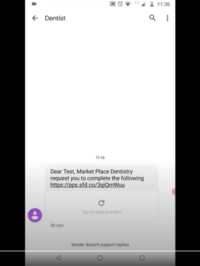
1. Your text message will look similar to this. Click on the link to take you to the portal. (you can also do this on your computer by typing the address into the address bar)
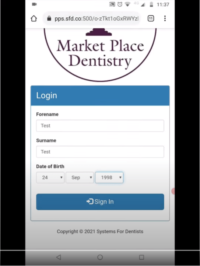
2. Log in using your name and date of birth (this must match the information held on our records)
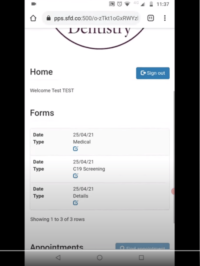
3. The pre-appointment check you need to complete are shown under the ‘Forms’ heading. Click on ‘Medical’ to take you to the health questionnaire
Completing a health questionnaire
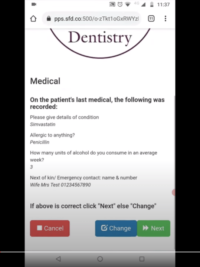
4. This shows the answers given last time you completed a health questionnaire. If nothing has changed, click the green ‘Next’ button. If you need to update any details, click on the blue ‘Change’ button.
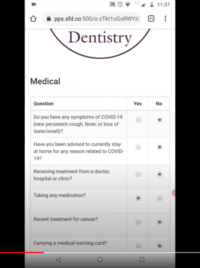
5. Clicking ‘Change’ takes you to the full questionnaire, showing all your previous answers.
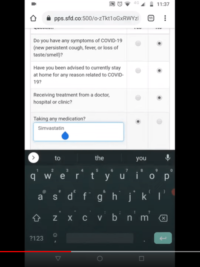
6. Clicking in the ‘yes’ box allows you to add details or change existing details. You can type in the box.
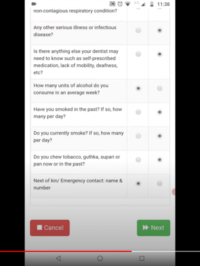
7. When you have reached the end, click the green ‘Next’ button which opens the signature box.
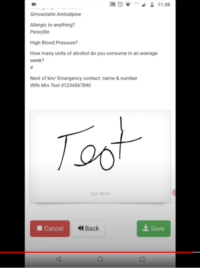
8. Sign using your finger, then click the green ‘Save’ button to go back to the portal homepage.
Completing COVID screening
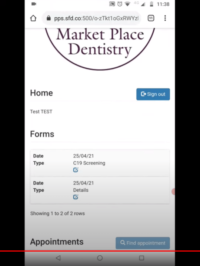
9. Click on ‘C19 Screening’ to take you to the screening questions
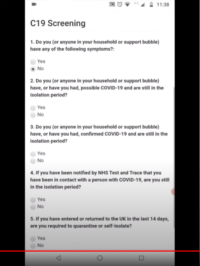
10. Answer ‘Yes’ or ‘No’ to the screening questions. If you answer ‘Yes’ to any questions, you should get in touch to postpone your appointment.
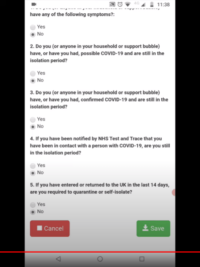
11. Click on the green ‘Save’ button
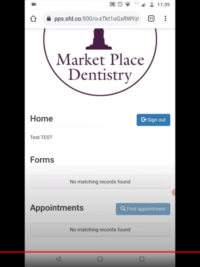
12. You’re all finished! You can log out of the portal




